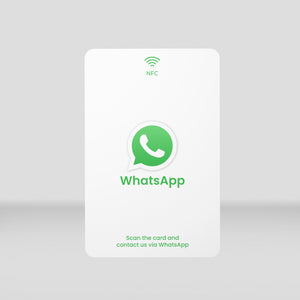How to install your NFC product
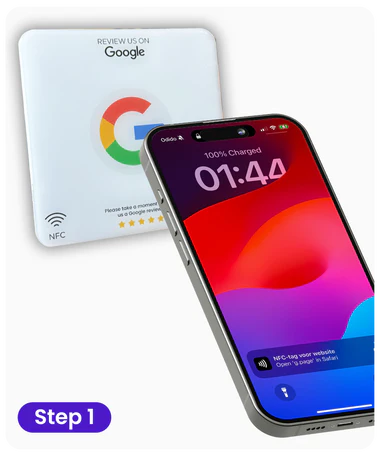
Near Field Communication (NFC) is a technology that allows two devices to exchange data when brought close together. It’s widely used in contactless payments, smart business cards, data sharing, and automation. This guide will walk you through installing and activating your NFC card or tag using the NFC Tools app, which is available on both Android and iOS devices.

Step 1: Setting Up the NFC Card
After receiving your NFC card or tag, follow these steps to set it up:
- Unpack the card: Carefully unpack your NFC product and check for any physical damage.
- Download the NFC Tools app: To program the NFC card, download the NFC Tools app from the Google Play Store or the Apple App Store. The app has an orange background with a white mobile phone and an "N" symbol.
- Install and launch the app: Once the app is installed, launch it and grant the necessary permissions, such as access to your phone's NFC reader.

Step 2: Preparing to Write Data to Your NFC Card
With the app ready, you can now write data to your NFC card. You can program it to perform specific actions, such as directing someone to a website or storing contact information. Follow these steps:
- Open the NFC Tools app: Launch the app and navigate to the main menu, where you’ll find options like Read, Write, Other, and My saved tags.

- Choose the ‘Write’ option: Select "Write" to begin programming the card.

- Add a new record: Tap "Add a record" and choose the type of data you want to write. For example, to link a URL to the card, select “Add a URL record.”

- Enter the URL: Type the URL in the provided text field, omitting the “https://” part (e.g., just enter “www.example.com”). Once done, press OK.
Step 3: Writing and Activating the NFC Card
Now it’s time to write the data onto your NFC card, which activates it for use.
- Position the card near your phone: NFC sensors are usually located on the back of smartphones—around the center for iPhones and near the top or middle for Android devices.
- Tap ‘Write’ on the app: In the NFC Tools app, remain on the Write screen. Hold your NFC card near the phone’s sensor and tap “Write.” Hold the card steady while the app writes the data.
- Confirmation: After a few seconds, you’ll receive a confirmation message that the data was successfully written to the card.

Step 4: Testing the NFC Card
Once the NFC card is activated, it’s important to test it to ensure it works properly.
Enable NFC on your phone: Go to your phone's settings and ensure NFC is enabled. You’ll usually find this under the Wireless & Networks or Connections section.
Tap the card against the phone: Place the card near your phone’s NFC sensor. If the card is programmed with a URL, the phone should automatically open that website in your browser.
Check the response: If the card successfully opens the URL or performs the desired action, then the setup is complete.

Step 5: Troubleshooting Common Issues
If you encounter any problems during the process, here are a few tips for common issues:
- NFC card not detected: Ensure that NFC is enabled on your phone and that you’re holding the card close to the NFC sensor. Also, verify that the card isn’t damaged.
- Error writing data: If you get an error while writing data, try restarting your phone and attempt again. If the problem persists, the card might be defective, so try using a different NFC tag.
- URL not opening: Double-check the spelling of the URL and make sure you’ve omitted the “https://” part when entering it in the NFC Tools app.
The Versatility of NFC Cards
Once your NFC card is activated, it can be used for various purposes. Businesses often use NFC cards as digital business cards, allowing users to instantly access websites or social media profiles. On the personal side, NFC tags can be programmed to automate tasks like connecting to Wi-Fi, launching apps, or sharing contact details with others. Want to get your own NFC product? Visit reviewkaartshop.com now!
A great feature of NFC cards is their reprogrammability. If you ever want to change the data stored on the card, simply follow the steps outlined earlier to overwrite it with new information. This makes NFC products incredibly versatile and useful for long-term applications.
Final Thoughts
Setting up and activating an NFC card using the NFC Tools app is simple and takes just a few minutes. With just a few taps, you can program your NFC card to perform a variety of tasks, from opening a webpage to automating actions on your phone. Whether for business or personal use, NFC technology is highly convenient, flexible, and easy to implement.
By following this guide, you’ll have your NFC product ready to go, enhancing your daily tasks and enabling smooth, contactless interactions. If you have any questions, feel free to contact us!