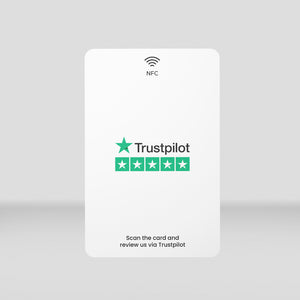How to create a Google Business profile?
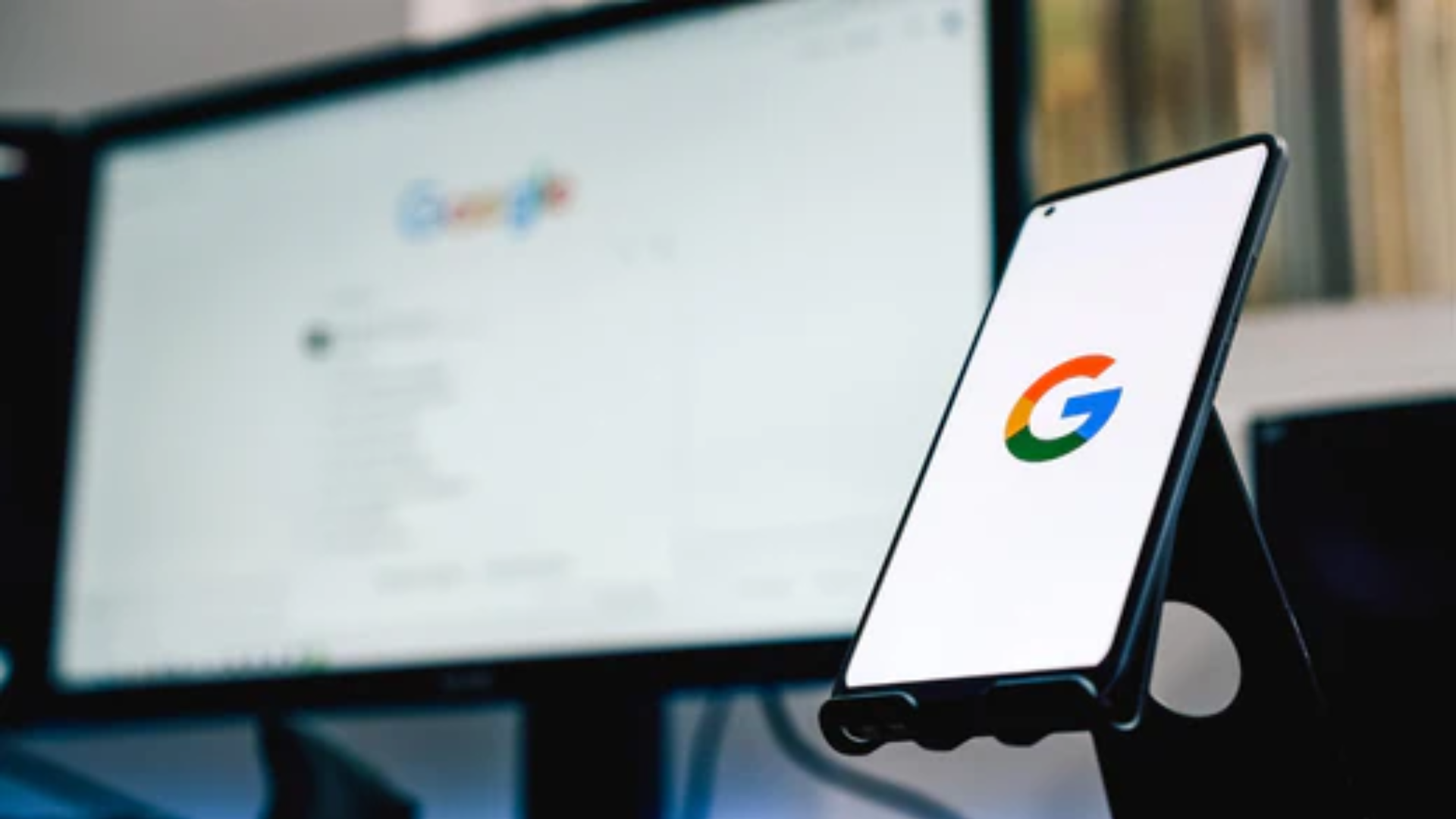
Are you considering creating a Google profile for your business? Great idea! A Google Business Profile (formerly known as Google My Business) is one of the most effective and cost-efficient ways for small businesses to increase their online visibility, especially for attracting local customers. With a local business profile, potential customers can easily find you during their searches on Google. Maintaining such a profile is also straightforward, giving you control over your management and allowing you to reach more new customers.
Here's a simple guide to creating a Google Business Profile for your business, ensuring it becomes visible in Google Search and Google Maps for customers interested in your offerings.
1. Open the Page to Start Creating Your Google Business Profile
To create a free Google Business Profile, go to the dedicated website and create a profile with your business Google account: https://business.google.com/create.
2. Check if Your Profile Already Exists on Google
In the first step, it's important to check if a profile for your business already exists on Google Search and Google Maps. Sometimes, Google automatically creates a profile based on information it gathers from the internet and other websites.
If you don't see anything after entering your business name, click on "Add your business to Google." However, if you do see your business profile, click on it to verify and manage it.
3. Provide Your Business Name and Primary Category
Now it's time to enter your business name and primary business category. This step is crucial because it is the first thing users see when they view your business profile on Google.
- Enter an exact business name -> Choose a name that users can easily search for.
- Enter a category -> You can choose from the available categories that best match your business. For example, if you have a dental practice, choose the category "Dentist." If you run a restaurant, choose the category "Restaurant," and so on.

4. Select Whether You Want Customers to See Your Business Address
In this step, you need to decide if you want customers to see your business address and be able to plan a route to it. Consider whether you want customers to see a pin with your business address and be able to plan a route to it. Many businesses choose to do this – select "Yes".
4.1 If You Selected Yes
If you have chosen to add your business address (physical location) to your business listing, you need to fill in the address details. This includes:
- Country
- Address
- City
- Postal Code (if applicable)
- Enter the physical location of your business.

You may also need to manually set a pin on your business location.
4.2 If You Selected Yes or No
If you selected "No" in the previous step, or if you chose "Yes" and completed the address step, you now need to enter the areas where your business provides services (if applicable). Google recommends that these areas should be within a 2.5-hour drive from your business. Simply enter the cities or postal codes. You can add multiple areas.

5. Enter Your Contact Information
In this step, you need to enter your contact details for your business listing. Make sure to fill in the information accurately so that customers can contact you.
Tip: If you don't have a business website and want to quickly create a free website, click on the "I don't have a website" button. Google will then create a simple and free website for your business, which you can manage through your business profile on Google. If you're looking for a truly professional website, a marketer to manage your socials, maintain your website, write blogs for you, and strengthen your market position, contact Bessmes Marketing Service.

6. Verify Your Google Business Profile
In this final step, you'll undergo the verification process for your Google Business Profile. You'll be asked to choose how you want to verify your business profile on Google.
Sometimes, you may be offered only one verification option, while other times you may have multiple options to choose from based on what is most convenient for you. Please note that the verification methods for Google Business Profiles are determined entirely by Google, and you have no control over them. Remember, your business profile on Google will only become visible after you have verified it.

Your business profile will soon appear on Google once you have verified it.
Please be patient as it may take some time to become visible. The process can vary, sometimes taking only a few hours, while in other cases, it may take a few days. You will receive an email from Google once your business profile is visible to customers on Google Search and Google Maps.
Fill in the basic information of your business.
If you've created a business profile on Google, it's now time to add some basic information about your business. Below is an overview of what you can do to make your business profile stand out from your competitors and attract the attention of your customers.
1. Provide your business hours. Customers want to know when they can contact your company and what the business hours are. Make sure to accurately fill in the opening hours

-
Enable messaging for your business. This allows you to accept messages that users send to your business. These messages can be managed later in a dedicated section. This is a great option for users to contact your business and ask questions about your offerings.

-
Add a business description. It's ideal to create a concise yet valuable description of your business that will be visible on Google. Focus on informing users about:
- What your business does
- Who your offerings are intended for
- What sets your business apart from competitors
- Encourage users to take advantage of your offering
- You have 750 characters to write this. Go for it!

Done! Your business is now active on Google with basic information.
You've just created a Google Business Profile for your company, complete with key business details such as the main category, opening hours, business description, photos, and more.
Remember to manage your profile regularly and increase its visibility. This will generate more interest from potential customers in your business and the products or services it offers.

You've completed the step-by-step guide. If you want to learn more about how to get reviews on Google, check out our blog where we delve deeper into this topic.